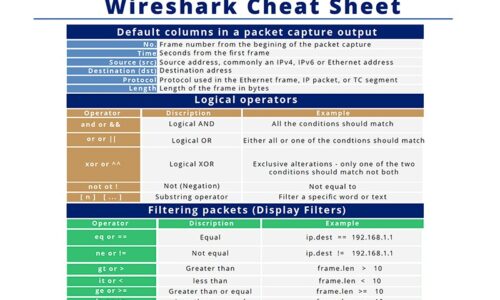How to use BeEF
- Cracking & Hacking
- BeEF, Browser Exploitation Framework, browser hacking, How to use BeEF
- November 14, 2024
How to use BeEF
BeEF (Browser Exploitation Framework) is a powerful penetration testing tool that focuses on exploiting web browsers. It is particularly useful for assessing the security of browser-based environments and understanding the risks posed by browser vulnerabilities. Here is a quick overview to help students understand how to use BeEF:
What is BeEF?
- Purpose: BeEF is designed to demonstrate the potential impact of vulnerabilities that can be exploited through browsers. It allows penetration testers to assess the security posture of web clients.
- Use Case: It is primarily used to target and exploit weaknesses in browser security, which can lead to a deeper understanding of how cross-site scripting (XSS) and other browser-based attacks work.
Setting Up BeEF
- Installation:
- BeEF comes pre-installed with many penetration testing distributions, such as Kali Linux.
- To manually install, use the following commands:
- Run BeEF using:
- Configuration:
- Configure BeEF settings in the
config.yamlfile to customize options like ports and logging.
- Configure BeEF settings in the
Using BeEF for Penetration Testing
- Launching BeEF:
- Start BeEF and access the web interface, usually at
http://localhost:3000/ui/panel. - Default credentials:
username: beefandpassword: beef.
- Start BeEF and access the web interface, usually at
- Hooking Browsers:
- The primary method of exploitation is to get a victim to load a “hook” script in their browser.
- This can be done using XSS vulnerabilities in a web application or by sending a phishing email with a link that loads the script.
- Exploiting Vulnerabilities:
- Once a browser is hooked, BeEF provides various modules to execute attacks, such as:
- Keylogging: Capture keystrokes.
- Network Scanning: Identify internal network details.
- Social Engineering: Launch pop-ups or phishing dialogs.
- Once a browser is hooked, BeEF provides various modules to execute attacks, such as:
 Lab Setup for BeEF Penetration Testing
Lab Setup for BeEF Penetration Testing
Objective: Teach students how to use BeEF to perform basic browser exploitation in a controlled environment.
Prerequisites
- Kali Linux: Ensure students have Kali Linux installed, either on a physical machine, a virtual environment (like VirtualBox), or via a cloud setup.
- BeEF: Comes pre-installed in Kali Linux. If not, follow the installation steps provided earlier.
- Lab Environment: Ensure the students use a private, isolated network to prevent unauthorized access. A virtual lab setup is recommended.
Lab Steps
Step 1: Launch BeEF
- Open a Terminal in Kali Linux.
- Navigate to the BeEF directory:
- Start BeEF:
- Access the BeEF Web Interface:
- Open a browser and go to:
http://localhost:3000/ui/panel - Default login credentials:
- Username:
beef - Password:
beef
- Username:
- Open a browser and go to:
Step 2: Understanding the Hook
- Locate the Hook Script:
- The hook script URL is shown in the BeEF interface, typically:
http://<your-ip>:3000/hook.js - This script is used to “hook” a victim’s browser.
- The hook script URL is shown in the BeEF interface, typically:
- Explain to Students:
- The goal is to get a victim (in this case, another virtual machine or browser) to load this script. This can be simulated through a vulnerable web application or simple HTML file.
Step 3: Simulate Hooking a Browser
- Create a Simple HTML Page:
- On a separate virtual machine or a browser on the same machine, create a simple HTML file:
- Replace
<your-ip>with the IP address of your Kali Linux machine.
- Load the HTML File in a Browser:
- Open the HTML file in a browser. This should “hook” the browser and make it appear in the BeEF control panel.
Step 4: Exploring BeEF Modules
- View the Hooked Browser:
- In the BeEF interface, the hooked browser should now be listed under the “Hooked Browsers” section.
- Execute a Simple Module:
- Example: Use the “Get Visited Domains” module.
- Steps:
- Select the hooked browser.
- Navigate to “Commands” and select “Browser” -> “Get Visited Domains.”
- Click “Execute” to run the module.
- Result: The module will return a list of visited domains from the hooked browser.
Step 5: Keylogging Simulation
- Navigate to the Keylogger Module:
- Select the hooked browser.
- Go to “Commands” -> “Keylogging” -> “Simple Keylogger.”
- Click “Execute.”
- Test Keylogging:
- On the hooked browser, type something in a text field or open a simple web form.
- Return to BeEF to view captured keystrokes.
Step 6: Social Engineering Example
- Use the Fake Notification Module:
- Go to “Commands” -> “Social Engineering” -> “Fake Notification Bar.”
- Customize the message to display a browser alert (e.g., “Your browser needs an update!”).
- Click “Execute” and observe how it appears in the hooked browser.
METHOD 2.
Getting Started with BeEF FOR PENETRATION TESTING.
Lab Steps:
Step 1: Setting Up BeEF
- Launch BeEF:
- Open your terminal in Kali Linux and type:
- This starts the BeEF service, which you can access via your browser at
http://127.0.0.1:3000/ui/panel. - Default credentials:
- Username:
beef - Password:
beef
- Username:
- Configure BeEF (optional):
- If you want to customize ports, credentials, or other settings, you can edit the
config.yamlfile located in the BeEF directory (/usr/share/beef-xss/config.yaml). - After making any changes, restart BeEF to apply the new settings.
- If you want to customize ports, credentials, or other settings, you can edit the
Step 2: Setting Up a Vulnerable Target Environment
- Install DVWA:
- Download and set up DVWA on your local machine or another virtual machine.
- Ensure DVWA is accessible on the same network as BeEF (host-only or NAT network within your VM settings).
- Set DVWA Security Level to Low:
- Log into DVWA, navigate to the “DVWA Security” tab, and set the security level to “Low” to make exploitation easier for learning purposes.
Step 3: Hooking a Browser with BeEF
- Hook URL:
- In the BeEF control panel (http://127.0.0.1:3000/ui/panel), locate the hook script URL (usually something like
http://127.0.0.1:3000/hook.js). - Copy this URL.
- In the BeEF control panel (http://127.0.0.1:3000/ui/panel), locate the hook script URL (usually something like
- Inject the Hook:
- Open DVWA in a browser and navigate to the XSS (Reflected) section.
- In the input field, enter the following script to load the BeEF hook:
- Submit the form. This action should trigger the XSS vulnerability and hook the DVWA browser session to BeEF.
- Verify the Hook:
- In the BeEF control panel, check under “Hooked Browsers” for a new entry representing the hooked DVWA browser.
Step 4: Running Basic Modules on the Hooked Browser
With the browser hooked, BeEF provides a range of modules that can be executed. Here are a few safe examples for learning purposes:
- Alert Dialog:
- In BeEF, navigate to the hooked browser and select the Social Engineering module.
- Choose Alert Dialog and input a message (e.g., “This is a test alert from BeEF”).
- Click Execute. This will display an alert dialog in the hooked browser.
- Get Page Source:
- Select the Browser module and choose Get Page Source.
- Execute the module, and BeEF will return the HTML source code of the current page the victim is viewing.
- Capture Keystrokes (optional):
- Under the Keylogging module, select Keylogger.
- Execute this module and then interact with the DVWA session in the hooked browser.
- Any keystrokes entered will be captured and displayed in BeEF.
- Take a Screenshot (for educational purposes only):
- Use the Screenshot module to capture an image of the browser’s current view.
- This can demonstrate how BeEF can access visual data from the browser session.
Step 5: Cleaning Up
- Unhook the Browser:
- Simply close the hooked browser window to terminate the connection.
- Stop BeEF:
- In the terminal where BeEF is running, press
Ctrl+Cto stop the service.
- In the terminal where BeEF is running, press
#BeEF #BrowserExploitation #CyberSecurity #PenTesting #EthicalHacking
Leave Your Comment Here
You must be logged in to post a comment.