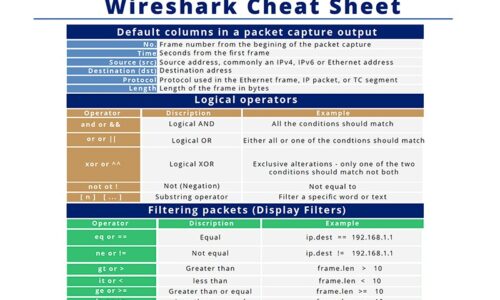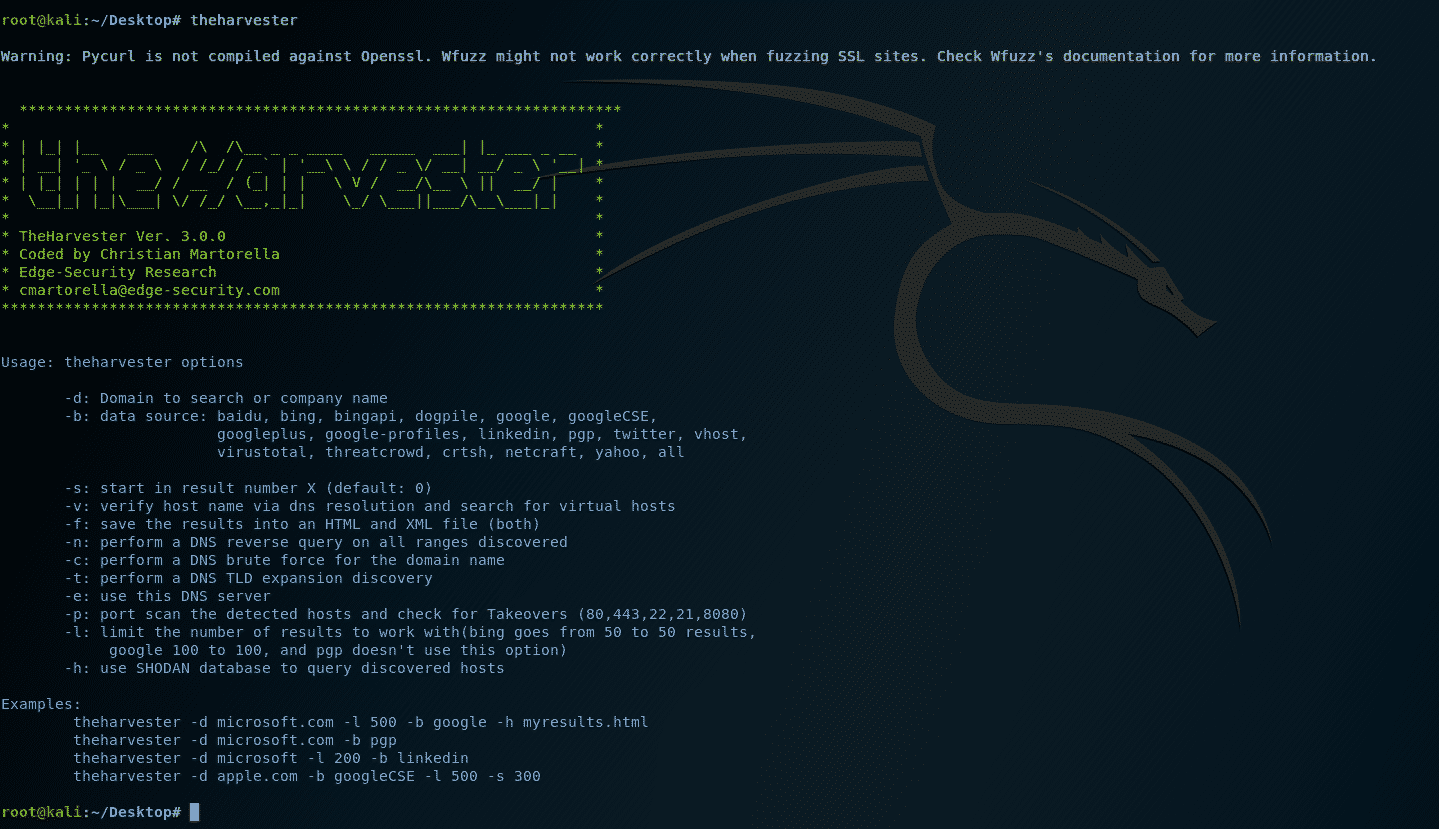
How to use theHarvester
- Cracking & Hacking
- Cybersecurity Tools, How to use theHarvester, Information Gathering, OSINT, penetration testing, Reconnaissance
- November 14, 2024
How to use theHarvester
What is theHarvester?
theHarvester is an open-source intelligence (OSINT) tool designed to collect information such as email addresses, subdomains, IP addresses, and URLs from various public sources. It’s commonly used in the reconnaissance phase of penetration testing to map an organization’s external footprint.
Why use theHarvester?
Utilizing theHarvester enables security professionals to efficiently gather critical data about a target domain, aiding in the identification of potential vulnerabilities and enhancing the overall effectiveness of security assessments.
How to use theHarvester:OSINT
- Installation:
- On Kali Linux, theHarvester is pre-installed.
- For other systems, clone the repository and install dependencies:
- Basic Usage:
- Run theHarvester with the following syntax:
- Example:
This command searches for information related to
example.com, limiting results to 100, using Google as the data source.
- Common Options:
-d: Specify the target domain.-l: Set the maximum number of results to retrieve.-b: Choose the data source (e.g., google, bing, crtsh).-f: Save the output to a file in XML and HTML formats.-c: Perform a DNS brute force to find additional subdomains.-s: Use Shodan to query discovered hosts (requires a Shodan API key).
Example use:
- Basic Usage:
- To gather information about
example.comusing Google as the data source and limiting results to 100, execute: - This command will search for emails, subdomains, and other related information associated with
example.com.
- To gather information about
- Saving Results:
- To save the output to an HTML file for easier analysis, use the
-foption: - This creates
example_report.htmlin your current directory.
- To save the output to an HTML file for easier analysis, use the
- Advanced Options:
- To perform a DNS brute force to find additional subdomains, add the
-coption: - To use multiple data sources, specify them separated by commas:
- To perform a DNS brute force to find additional subdomains, add the
By following these steps, you can effectively utilize theHarvester to gather valuable information during the reconnaissance phase of security assessments.
Video Tutorial on How to use theHarvester in Kali Linux for Reconnaissance
#TheHarvester #OSINT #CyberSecurity #PenTesting #EthicalHacking
Leave Your Comment Here
You must be logged in to post a comment.