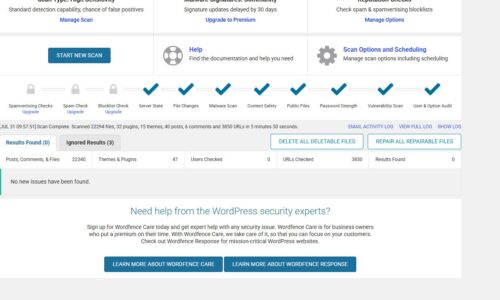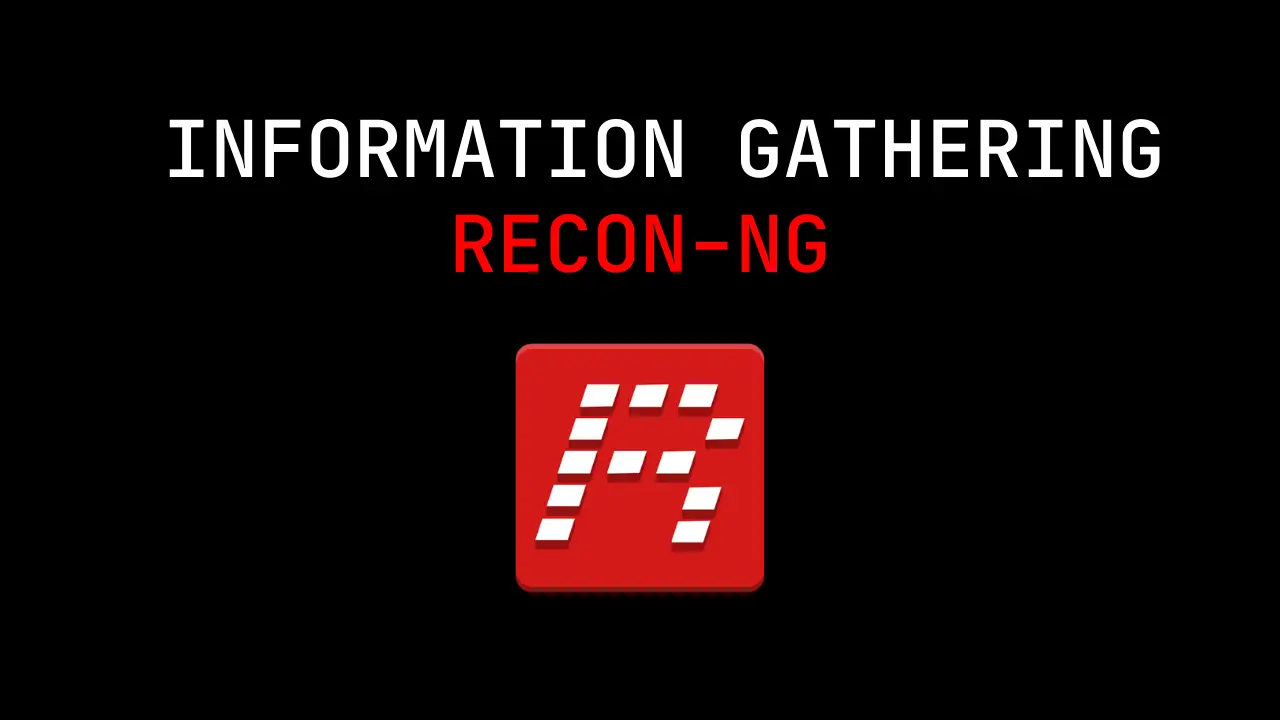
How to Setup and Use Recon-ng
- Cracking & Hacking
- How to Setup and Use Recon-ng, kali linux, Recon-ng, what is recon-ng, why use recon-ng
- November 14, 2024
How to Setup and Use Recon-ng
Setting up Recon-ng to install recon-ng you must have Python 3.6 or higher installed on your system, Please follow the instructions below to assist you in how to setup and use Recon-ng on your operating system.
What is Recon-ng
What is Recon-ng? Recon-ng is a web reconnaissance tool that automates information gathering to aid penetration testers in collecting data about targets efficiently.
Why use Recon-ng
Why Use Recon-ng? we use it for automated, efficient, and organized data gathering during the reconnaissance phase of penetration testing.
Step 1: Install Recon-ng
- Using Kali Linux:
- Recon-ng typically comes pre-installed on Kali Linux. You can check by running:
- If it’s not installed or you need to update it, follow the steps below.
- Install via Python:
- Make sure you have Python installed on your system (Python 3.6+ recommended).
- Open your terminal and run:
- Running Recon-ng:
- Navigate to the Recon-ng directory and run:
- You should see the Recon-ng command-line interface (CLI) loaded up.
Step 2: Setting Up Recon-ng
- Configure Your Workspace:
- Create a new workspace to keep your data organized:
- Example:
- This helps you manage multiple recon projects simultaneously.
- Adding API Keys:
- Some Recon-ng modules require API keys for services like Shodan, Virustotal, and Censys. To add these:
- Example:
- You can view all keys you have set up using:
Step 3: Using Recon-ng
- Basic Commands:
- Show Available Modules: Use this command to see a list of all available modules.
- Load a Module: Load a specific module to use.
- Example:
- Show Module Options: View the options and parameters needed for a module.
- Set Options: Configure options for the module, such as the target domain.
- Run the Module: Execute the module with the configured options.
- Gathering Information:
- Domain Reconnaissance: You can use modules to gather subdomains, host information, and more.
- Data Export: Export gathered data for reporting:
Step 4: Useful Modules and Techniques
- Domain Enumeration:
- Use
recon/domains-hostsmodules to gather hostnames from search engines. - Example:
- Use
- Whois Lookup:
- Perform WHOIS lookups to get registration information:
- Social Media Information:
- Use
recon/profiles-profilesmodules to search for usernames or email addresses across social media platforms.
- Use
Step 5: Saving and Exiting
- Save Your Workspace:
- Recon-ng automatically saves your workspace. However, you can manually save data to a file if needed.
- Exit Recon-ng:
Step-by-Step Guide to Using Recon-ng in a Workflow
1. Initial Setup
- Start Recon-ng:
- Open your terminal and run:
- Create a Workspace:
- Use workspaces to organize your findings:
- This ensures all data for this engagement is stored separately.
2. Gathering Domain Information
- Setting the Target Domain:
- Load a domain-based module, for example:
- Set the Target Domain:
- Run the Module:
- Output: This will collect hostnames and subdomains found using Bing search.
- Using Multiple Modules:
- Google Site Search:
- Netcraft Module:
- These modules complement each other, increasing the chances of finding additional hosts.
3. Performing WHOIS Lookups
- Load the WHOIS Module:
- Set the Target Domain:
- Run the Module:
- Output: This retrieves Points of Contact (POCs) associated with the domain registration, which can be useful for social engineering or understanding the target’s infrastructure.
4. Collecting Email Addresses
- Use Email Gathering Modules:
- Using Hunter.io:
- Using the Jigsaw Module:
- Output: A list of email addresses associated with the domain, which can be used for phishing simulations or further analysis.
5. Social Media and Profile Information
- Username and Profile Search:
- Use a Profile Search Module:
- This checks for the existence of a given username across multiple social media platforms.
- LinkedIn Contacts:
- Use LinkedIn Gathering Module:
- Output: Collects information about employees working at the target company, useful for social engineering and understanding the organizational structure.
Step 6: Exporting Data
- Export to CSV:
- To save your collected data for reporting or further analysis:
- Example:
- Review Collected Data:
- Open the CSV file to ensure all relevant data is captured.
video Tutorials on Recon-Ng
#ReconNG #OSINT #CyberSecurity #PenTesting #EthicalHacking
Leave Your Comment Here
You must be logged in to post a comment.